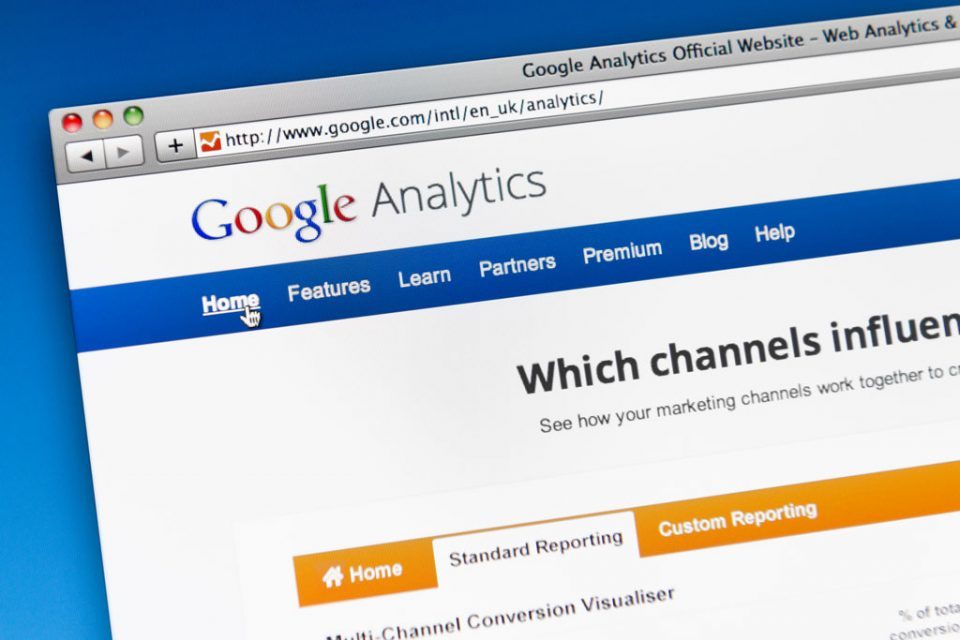Chances are your dealership has already signed up with Google Analytics. And why not? It’s free! But what exactly does it do? Why do you need it? How can you use it to make better decisions about your digital marketing? Who at your dealership should be overseeing this?
By now you have realized that monitoring your web traffic is critical to maintaining and improving your site. But without the insights provided by Google Analytics, you won’t see the whole picture.
Simply put, Google Analytics is your key to maximizing every marketing dollar you spend. It gives you detailed information about the traffic your vendors are sending, so you can analyze each vendor’s performance and keep only those who are providing quality traffic. Analytics can tell you who comes to your site, who sent them there, what they do while they’re there, how long they stay, where they live, what time they visited, and a host of other useful information that can help you more effectively target potential customers.
Typically a dealership’s Internet Director oversees implementation and reporting through Google Analytics. If your dealership doesn’t have a dedicated internet executive, the GSM or GM should step into this role. No matter who takes charge of your Analytics, it’s crucial that someone is monitoring the information if you want to utilize it to its full advantage and keep your dealership from wasting any of its precious digital marketing dollars.
There are some high performing vendors who will give their clients a free Analytics tutorial. It’s worth asking. In the meantime, here is a quick and easy tutorial on the basics of Google Analytics to get you started. Once you master these, you can branch out and explore all the other options Analytics has to offer.
GOOGLE ANALYTICS 10 MINUTE TUTORIAL
Sign onto your Analytics account at analytics.google.com. Your dealership should already have a Gmail email address to access your Analytics. Use that email and its password to sign in.
- Listed under your dealership’s name will be the various Views that have been set up on your account. If you, or your outside marketing company, have set up a View containing Goals, that would be the best place to start. If not, start with the View titled “All Website Data” or your web address. Click on your desired View.
- Using the menu on the left, click on Acquisition > All Traffic > Source Medium. This is your main information page, called your Reporting Page. This is where you will spend most of your time in Analytics.
- On the top right of the page, choose the date range you are interested in viewing. You can choose any date range you like, from one day to multiple years. Click on the start and end dates, then click “apply.”
- The blue graph across the center of the page shows your overall web traffic for the time period chosen. This is a quick and easy way to detect dramatic spikes or drop-offs in traffic that may need to be addressed.
Reading the columns left to right:
Source/Medium
Your list of vendors by number of clicks sent to your website from greatest to least. Google / Organic and Direct are almost always in positions #1 and #2. Google / Organic refers to people who typed a search into Google and came to your site through a link they found. Direct refers to people who typed your web address directly into their browser. All other vendors will be listed by Name / Type of Medium they used to generate traffic, for example Bing / CPC or DealerLeads / Referral.
Sessions
The actual number of clicks provided by each vendor for the time period chosen. This metric only counts the click that brought the customer to your site, not every click they made while on your site. Therefore, each click represents one unique visitor. For this metric, the higher the number, the better.
% New Session
The percentage of clicks from that vendor who were brand new visitors to your site. Google retains IP addresses for 30 days, so if a visitor comes back within those 30 days, they are counted as a return visitor. You want to see a good mixture of new and return visitors, since it’s new people who “fill the pipeline” and returning visitors who do the actual buying. This number should be in the 50%-75% range.
New Users
The actual number of new visitors out of the total clicks that were sent by that vendor. It’s a numerical version of the percentage from the previous column.
Bounce Rate
A “bounce” is someone who came to your site and left immediately without engaging the site at all. Therefore, the lower the bounce rate, the better. Average bounce rates are between 35%-45%.
Pages / Session
The average number of pages per visitor, per session. For this metric, the higher, the better. The more pages a visitor views, the higher the chance that they will complete a lead form or contact the dealership in some way. Ideally you’d want to see a minimum of 3 pages per session.
Avg. Session Duration
The average amount of time each visitor spends on your site. Again, the higher, the better. The longer they stay, the higher the chances you will be able to connect with the visitor via a lead form, Click to Call, or your Hours & Directions page so they can pay you a visit in person. It’s best if a vendor can achieve at least the 2 minute mark with the traffic they send to you.
Goal Conversion Rate
This metric only applies if you have set up specific Goals in the View you are using. If no Goals have been set up, this column will read zeroes. If Goals have been set up, this will show the percentage of that vendor’s visitors who completed a Goal. The higher the percentage, the more Goals the visitor completed, meaning the more engaged that vendor’s visitors were. High Goal Conversion Rates are an indication of quality traffic.
Now that you have the basics, you may have a few questions. Such as,
What’s a Goal?
Goals are what Analytics uses to track activity. For example, if you set a Goal for New VDP Views, Analytics will capture the visitor data for everyone who views a new VDP and that data will show up on your Reporting Page. You can decide what items are important for your dealership and set Goals to track them.
How do I set up a Goal?
Decide what you’d like to track. As an example we will use View New VDP.
- On the bottom left of your Reporting page, there is an option called Admin. Click on it.
- On the right hand side is a column of options. Choose “Goals”.
- Click on the red button that says, “New Goal.”
- Choose Custom. Click continue.
- Enter the name of your Goal. For our example, we’ll call it New VDP Views.
- Choose Destination. Click continue.
- Enter the piece of your website’s url into the box that pertains specifically to New VDPs. To get this, go to your dealership website and click on a new VDP. Look at the url for the page and pick out a unique identifier. For our example, we will use “vehicle-details/new.” Copy and paste this into the box. To the left of the box is a drop down menu. Choose Regular Expression. Click Save.
You should now see your Goal listed. By setting this Goal, you have instructed Google to count every time someone makes it to this url on your website and capture information about them. You can continue entering Goals up the limit per View, which is 20. If you want to track more than 20 Goals, you need to set up a second View.
This list of Goals will show you how many times this Goal has been completed in the last 7 days. Analytics data only records going forward, never backward, so it is not advisable to change a Goal once it has been set. You will not get accurate recording data. For this reason, it’s helpful to think of Goals as “set in stone” when you make them, so take your time and decide what Goals you really want / need before creating them.
Now that you are armed with hard numbers, you can evaluate the performance of all your vendors and decide who is delivering on their promises and who is falling short. Check in on performance at least once a week and you will be able to ensure that only those vendors who are sending you high quality, high converting traffic will get your precious digital marking dollars.